Overview of internship process using HubSpot and key steps to keep track of while managing.

Key Links for Applicants:
- Application Form
- Character Reference Form
- Professional Reference Form
- Travel Itinerary Form
- Application Payment Link: https://app.hubspot.com/payments/ftCl73EqR?referrer=PAYMENT_LINK (copy exactly as shown here)
- Deposit Payment Link: https://app.hubspot.com/payments/AJAPmsl4T2aBXKg?referrer=PAYMENT_LINK (copy exactly as shown here)
- Final Payment Link: https://app.hubspot.com/payments/wsd8cPaaREy?referrer=PAYMENT_LINK (copy exactly as shown here)
Dashboard:
Click here to access the dashboard with graphs and reference reports.
HubSpot Workflow/Deals:
Click here to access the "workflow" for the Internship process, which is under Deals in HubSpot.
Applicant/Contact Lists:
Steps for Setting up a new Internship Session:
-
Create Materials for each session:
- Create Acceptance Packet - note that this needs to be made "General" without an individual's name, etc. (see Fall 2024 as a reference)
-
-
- Save as a PDF
- Load into HubSpot as a Document (we'll grab the link for this later to insert into emails)
- Spring 2025 - $3500 Final Payment - Payment Link
- Summer & Fall 2025 (and on-going unless otherwise indicated) - $4000 Final Payment - Payment Link
- Fall 2024 Final Payment Link did not change to avoid needing to edit current workflows and materials outstanding - $3000 Final Payment - Payment Link
- Create Acceptance Marketing Email
- Create 4 Week Reminder Marketing Email
-
-
Update HubSpot Properties to add new session:
- Contact Property
- Deal Property
- Confirm that new dates are showing up on application (note you shouldn't have to do this unless something has been edited or hidden separately - completing the above will automatically update the form)
- This also provides steps on how to remove past sessions from the list when needed.
- Update Workflows/Automations to include new session/emails
- Update Dashboard to add/remove session-specific reports
Be sure to check the WordPress Website for any edits to session information and/or payment links.